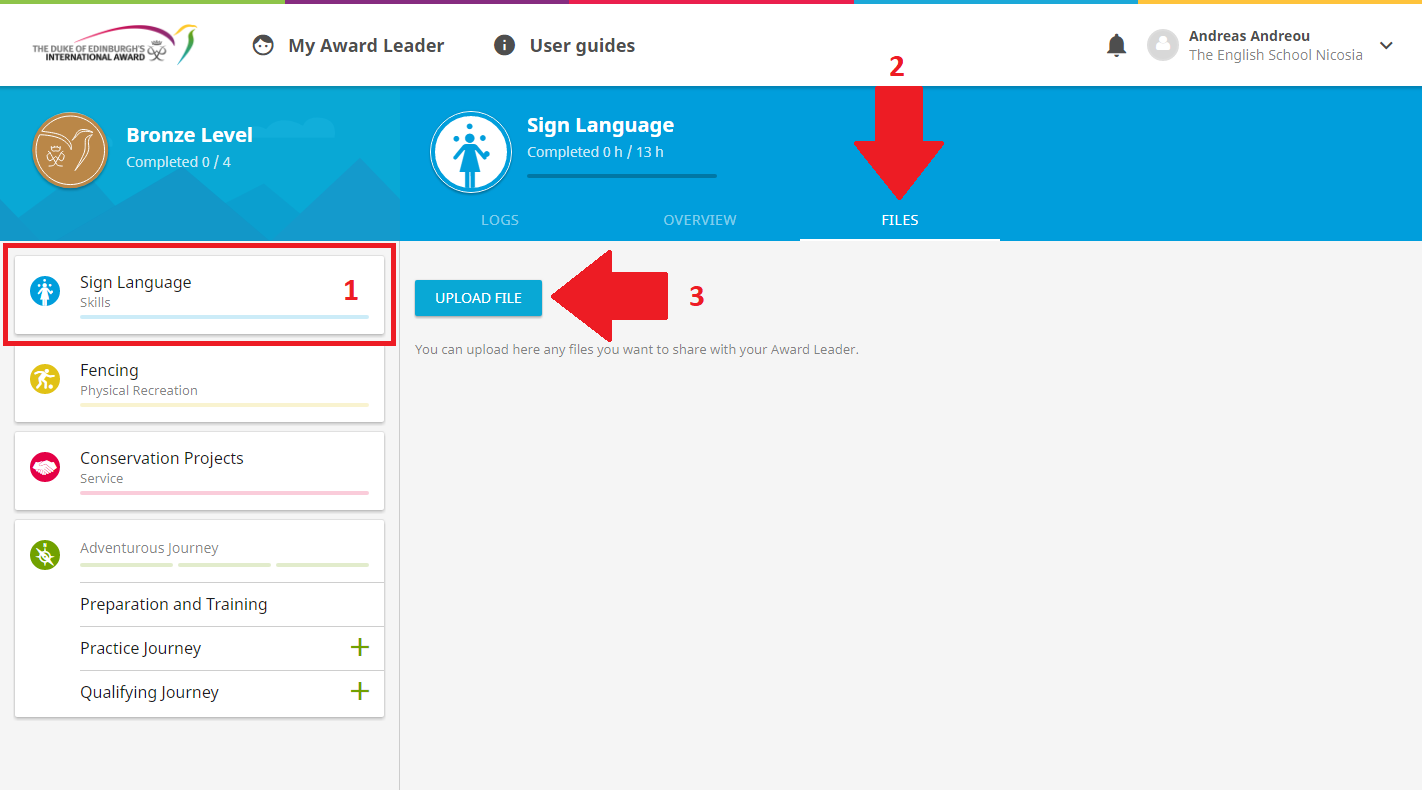Completing your Award
Please find below instructions on how to complete your Award on the Online Record Book (ORB).
Physical Recreation, Skills & Voluntary Service Sections:
You can complete your Physical Recreation, Skills & Voluntary Service Sections by completing the following steps for each activity:
- Add the details of your activities on the Online Record Book (ORB).
- Select a valid activity from the dropdown menus on the Online Record Book (ORB).
- Set a S.M.A.R.T. goal for each of your activities.
- Add your assessors' details (first name, last name, phone number and email).
- Once all your activities are authorised, please collect your Record Sheets from the DofE office.
- Keep a log of your activities on the Record Sheets. Your logs should not be short or repetitive.
- Create all the logs (they should not be short or repetitive) for each of your activities on the Online Record Book (ORB).
- Once your assessors sign all your logs and front cover of each of your Record Sheets, take them to your Award Leader to check and sign.
- Upload photos/scans of all the sides of your completed and signed by your Award Leader Record Sheets on the Online Record Book (ORB). - Please check at the bottom of the page for instructions on how to upload your assessor’s report.
- Inform your Award Leader that you added all the information and uploaded all the relevant evidence, so that they can review your Award.
Adventurous Journey Section:
You can complete your Adventurous Journey Section by completing the following steps:
- Complete your Preparation and Training Section
- Your Practice Journey will be set up for you
- Your Qualifying Journey will be set up for you
- Send your group's Adventurous Journey Section Report via email.
Gold Residential Project (Gold level only):
You can complete your Gold Residential Project by completing the following steps:
- Add the details of your activity.
- Select a valid activity from the dropdown menus on the Online Record Book (ORB).
- Set a S.M.A.R.T. goal
- Add your assessor’s details (first name, last name, phone number and email)
- After you complete the Gold Residential Project, make sure your assessor submits their online assessment on the Online Record Book.
Once you complete all your activities and add all the required information and upload the necessary documents, please inform your Award Leader so that they can review your Award.
Do not hesitate to contact your Award Leader if you have any questions.
Award Leaders for 2024/2025:
- Bronze Award - Ms Nicoletta Stavrides & Ms Olia Antoniadou
- Year 5 (Silver Award) - Ms Virginia Bakarian & Ms Stalo Adamou
- Year 6 (Silver & Gold Award) - Mr Christos Kilaniotis
- Year 7 (Silver & Gold Award) - Mr Alexis Sofianos
How to upload your Record Sheets:
- After your Award Leader checks and signs your Record Sheets, you should navigate to each Section and upload photos of all the sides of your Record Sheets using the 'UPLOAD FILE' button as shown below.
- Inform your Award Leader once you upload photos of all your Record Sheets.